How to set up a day trading station at home?
Yes you can use your gaming computer, monitor, desk and furniture for trading too if you want. The only difference might be the number of monitors to setup. Also adjust the decor style if you want a neat trading room design.
If you are thinking of using your room for gaming to also be your room for trading or working, then read on! This resourceful guide is going to provide you the most helpful advice on internet WITHOUT telling you to follow the hype and purchase the expensive ‘trading computers’!
Day Trading Computer Setup
Do I really need to buy a computer that is “custom built to trade stocks”?
I asked my friend who is ex – Goldman Sachs and works as a full time home trader for the past 5 years. He said he trades from his old laptop with the script running in the cloud (encrypted). Yes, top-of-the-line trading software often requires a more powerful calculation ability to use its entire suite of tools, but you can run those virtually. The benefit for such a setup is then you can have location freedom. He can check everything when he is travelling. ‘The main concern is whether the computer can support multiple monitors.‘ – At his home base instead of 8 monitors, he uses a dual monitor setup with his laptop monitor because ‘you cannot turn your head that much oftenly anyways’. Practically, you can be perfectly profitable no matter if you are working on day trading laptop setup, TV setup, mobile setup or desktop setup. To look cool, we think only a room of monitors can proof you are a successful day trader. 🙂
☑️ Important Tips:
If you are that nerd who wants to run the programs on your fast computer locally, you can consider building your own computer. Click to see our recommended list that will save you 20-50% of the cost.
- CPU Cooler (or a liquid cooler is more silent)
- Processor
- Motherboard
- Graphic card
- RAM
- Monitors
- SSD Hard Drive
- Power Supply (650 w)
- Case
- USB Ports Hub (10 Ports for all your monitors)
- USB to HDMI Adapters (Up to 6 monitors, need 1 per monitor)
Keep reading for more explanation.
If you still prefer to have a separate trading computer from your gaming computer, then this is our recommendation base on users’ feedback, price, CPU, memory, monitor supports, hard drive etc.
✅ Best Trading Desktop
‘This machine is fast, has plenty of RAM and storage, and is very compact. The USB 3.1 ports work great. The video looks great. From what I have read, the video is not fast enough for the most demanding games, but I’m not a gamer, so that doesn’t matter to me.’ – Amazon customer
✅ Best Trading Laptop
‘… it does the job , battery pretty decent and very light weight, this is the second zenbook i got in the last 3 years, very happy with it, i use mine when traveling and had to work remote just couple of days, not my primary laptop… ‘ – Amazon customer
These are a few of the most important features you’ll need to consider before you buy or build a trading computer/laptop for your forex trading office.
- RAM: When purchasing a trading computer, look for Random access memory (RAM) options with a minimum of 8GB.
- Processor Speed: You want to search for an option with a faster processor that contains at least 4 to 6 cores to execute operations more quickly.
- Hard Drive: Trading computer with a solid-state drive (SSD) are more reliable for retrieving information quickly.
- Display: Go for a computer with dual-screen monitor capabilities if you want to monitor multiple software options at once.
- Battery Life: The best trading computers have a battery life of at least 8 hours.
How To Setup Multiple Monitors For Trading
Traders always use multiple monitors so to keep track of order flow, technical charts of different timeframes, market sentiment indexes, and technical charts of different markets. Before you buy the extra monitor(s) please spend some time and read the following tips for the most important day trading equipment setup element – mulit screen connectivity.
Now you may wonder most of the standard laptops and desktops allow connection to one or two monitors. So how to connect 8 monitors to one computer?
- First you need to check how many graphics ports (DVI, HDMI, DisplayPort, and VGA) do you computer has. Most motherboards come with integrated graphics that can only run dual-monitor setups. If you have a discrete graphics card, you’ll probably see at least 3 ports, not including the ports on your motherboard.
- Then you need to find out whether your graphics card supports multiple monitors. To do this you need to find the name of your card (Control Panel > Device Manager > Display Adapters) and Google it with the monitor setup you’re looking to run (e.g. “Nvidia GTX 1660 four monitors”).
- If your graphics card supports—and has enough ports for—the number of monitors you want to set up, excellent. If not, you may need to purchase an additional graphics card to get the multi-monitor support you’re looking for.
- Before you purchase extra graphic card(s), make sure you have enough space in your tower (and open PCIe slots), and power supply units.
- You’ll also want to make sure the desired new monitors have input ports that correspond with your computer’s output ports. Or else you need to consider conversion cables (such as DVI-to-HDMI or DisplayPort-to-DVI) hassle. Stay away from VGA port on your PC or monitor as your picture will be noticeably less sharp and colors will be less vivid.
- Now you are ready to set up your monitors, plug them in, turn on your PC, and configure Windows to play nicely with your multiple monitors.
- If you want to setup 4+ monitors, you need to get 4+ monitors graphics card or a video card adapters to run external monitors. A simple USB ports hub can let you connect up to 10 USB devices. Then you need one USB to HDMI adapter per monitor.
Best Trading Monitor Setup
These are the factors to be consider when you are planning your best monitor trading setup & trading room design.
- Size of monitors: The best monitor size for trading depends on how many monitors you plan to setup. It is hard to visualise width through imagination, make sure you measured dimensions of your monitors, desk width, corridor width (the monitors may overhang the desk), room size before you go crazy fun only to later realise everything does not work together.
- Number of monitors: To upgrade your tradestation with multi monitors, you can start with dual monitors, then 4 monitors with 2-over-2, as it is very efficient and fits beautifully with most of the desks of any room size. Then you can move your way up to 6 or 8 monitor array/matrix over time. Different number of monitors will require different monitor mounts/arms/stands as they will need to hold up different weights.
- Monitor configurations: Most people start with less monitors, and find new monitors to be hitting the wall corners when they try to expand. Consider vertical monitor layout and a mix of wall(go vertical! But remember to have a bigger monitor if it is to be hanged far from your eyes) and desk mount setups to maximize the potential of your limited space. You might also want a larger monitor as the centerpiece of the desk. We included loads of case study pictures in the later part of this article, read on!
- Monitor orientation: Using one of your monitors in vertical orientation can make a big difference for scrolling long documents and may work better for your overall monitor configuration.
- Desk stand, desk mount vs wall mount: Desk mount and wall mount designs can free up more desk space.
- Desk mount clamp quality: You need to check whether the clamp can work with your desk (if you do not want to drill a hole on the desk)
- Stability: Monitor mounts are usually more stable than setting a monitor on top of a stand.
- Adjustable arms or not: Adjustable arms will give you flexibility to offset the monitor mounts to fit different desk configurations, however fix designs are easier to get all monitors aligned.
- Clear Instruction & good customer service: You might spend a lot of time and damage the monitors if the instruction is not clear.
- Cable organisation: You will have a lot of cables running if you have many monitors. Consider using zip ties and Velcro straps for cable management (Tie them together to look like one cable). Get long cables because if you have short cables coming from the monitors, the extra slack gets taken up when you start tying the cables.
- Alignment of the monitors: It is a common problem that one of the monitors may be a bit lower than the others, if that happens then you need to put washers on top of the screw where the monitor slides onto the stand to solve the problem.
- Adjustability of joints of the arms: If you are the picky guy who wants to get the perfect exact height, alignment and placement, you will want an elbow style rack design with each and every joint on the arms being adjustable.
- Future expansion possibility: If you are starting with dual monitors, maybe after several months you will want to upgrade to 4 monitors or 6 monitors. Make sure you plan for that when you do the initial setup.
Once you sit at your desk for a while you’ll find your self adjusting to the perfect fit.
✅ Best Ultrawide Curved Monitor For Trading
‘Out of the box is impressive. I am using it with a Macbook Pro 2017, you need to use the stock USB-C cable to connect it to the laptop and it charges my mac just fine.
I was looking to replace a 27 inch monitor since I needed the extra space for multiple applications but didn’t want to have two monitors due to spacing in my desk.
Image is great and I have no issues of letters being blurry or image quality being bad, it has a nice image quality and graphics and videos look nice too… I have owned two 27 inch Samsung monitors and material is pretty much the same, those others have endure years without any issues, for now I assume this one will endure the same.’ – Amazon customer
✅ Best Affordable Monitor For Trading
‘This monitor is definitely a good value. Does it have superb color and contrast? No. Does it boast the best refresh rate on the market? No. But if you’re tight on money, this thing looks and preforms great for the money. It has a Matte screen which does a great job at eliminating glare. The chassis it’s enclosed within is absolutely stunning. It features a VGA and and HDMI port. The screen automatically detects signals and turns on when a source is turned on. When the selected source turns off it quickly scans and switches to any other sources. If no connections are available it goes into standby automatically. The power chord is a good 6 or more feet and easy to wrap with half of it being very thin wire. The ON LED is not distracting or too bright. When it’s off it looks like a borderless monitor. And unlike what other people say it does have tilt, just not forward or left to right. It stands up straight or leans back. Unfortunately it doesn’t have VESA mount holes, but under 100 you can’t be that serious about your monitor setup. Small text has some problems fully rendering when using VGA so I recommend using HDMI. If you use the Windows 10 settings to configure how text is displayed though it fixes this, but not all will know how to do that. It doesn’t have speaker, and I am thankful that most monitors don’t. This monitor has A LOT of settings for gaming, night use, color adjustments, and general settings and all can be saved into 3 different gaming profiles. You can even change what settings appear in the quick menu. When u press any of the menu buttons, the menu pops up and clearly illustrates all the buttons. This monitors menus are super easy to understand and navigate and that’s a rarity in its own. Also worth noting; it can display crosshairs and display the monitors current refresh rate. It also packs FreeSync for AMD graphics card users. If you only have DVI, you can get DVI to HDMI chords as long as your computer’s video out supports it. The base and monitor couple together with one screw that features a hand flap so you don’t need a screw diver if you don’t want to use one. It is decently sturdy and the screen doesn’t distort even when pressed on with strong pressure. The base is quite large, but wont be a problem for most. I haven’t noticed any screen delay compared to my 300 dollar 1ms response time monitor (and I’m pretty picky). It’s contrast is a little flat in some scenarios but appears much more dynamic in games, especially with some tweaking. With that said, I like that it looks flat when working on documents because it makes it much easier to focus.
All in all, this monitor is filled with a good balance of features and looks like a very solid 1080p 75Hz IPS screen for any monitor under $160, let alone the $80 I paid. If you don’t absolutely need a better refresh rate and aren’t planning on spending more than 200 dollars then I would say just buy this monitor. It’s durable, feature packed, and looks fantastic in all use-case scenarios. I’d give it 1000 stars if I could.’ – Amazon customer
✅ Best Dual Monitors Arm
‘This monitor stand Rocks!! It exceeded my expectorations especially for the price point. I got two HP Z22n monitors mounted and had no problems putting it together. The instructions are very clear and the mount comes like 50% assembled. The shipping was excellent, double packing, no damaged or missing parts. The box comes with almost all of the tools need except for a 1/4 nut driver. Currently I have the stand clamped to the desk, I am going to try this out for a while before I start drilling into the desk. As a personal choice I used zip ties and Velcro straps for my cable management, not that there was anything wrong with what was provided I know I have a lot of cables coming out these monitors. I am using all 3 input types plus power 8 cables total coming out the back. but if you look at the desk you could not tell. What you can see from my picture is that I have one cable that is hanging out, this is a 3 ft. cable that I had ordered, I’ll need to replace that with a regular 6ft. If you have short cables coming from the monitors you might want to consider replacing them when you start tying the cables the extra slack gets taken up.The stand has a lot of tension points, so once you get everything the way you like it take some time to tighten everything up to about 90 to 95% tension, tight enough so it doesn’t move on it’s own but still flexible. Once you sit at your desk for a while you’ll find your self adjusting to the perfect fit and this thing can do that. What is amazing is how much desk space I got back, it’s as if I had a floating shelf for the monitors.’ – Amazon customer
✅ Best 3 Monitor Mounting Bracket
‘This is actually a good monitor arm, but my monitor was extremely light and because of that it didn’t work out with this arm.
I think it would work fine with 99.9% of monitors but you need something with a bit of weight on the arm for it to really work right and it’s not the fault of this arm, but just this weird ultra light monitor I have.
If you have a standard computer monitor you’ll be good with this mount. It works and it’s the same thing as the $100 ones. It was fluid and strong and well made.’ – Amazon customer
✅ Best 6 Monitors Arm
‘I have this clamped to an Autonomous 6’ desk with an LG 34″ curved monitor and 5 24″ monitors and it is absolutely rock solid. I found the instructions to be clear and well illustrated. The only difficult part was the small hex set screws in the two center monitor mounts, they take a little extra patience to tighten up but that’s really no big deal.
The downside to a stand like this is it takes up a LOT of space. It’s rated for 32″ monitors. If you have 6 of them, it’s going to be a full 8′ wide. If you have smaller monitors, the mounting arms are going to have to bend at their center joint backwards so that you can get the monitors closer together. That bend is going to take a good amount of space at the back of your desk. If your desk is up against a wall, your desk will likely need to be pulled away from the wall a few inches. That’s not a negative to this product specifically, just how it has to be in order to accommodate six huge monitors.
Otherwise, I wouldn’t hesitate to order more of these in the future.’ – Amazon customer
✅ Best 8 Monitors Mount
‘This product is fantastic and very sturdy. It was easy to install and get my monitors connected. It took about 20 minutes in total to install.
Two Suggestions:
1. Put a board above and below the clamp if you are going to hook it to an IKEA desk or something that is not as solid as wood.
2. Consider monitor extension cables (HDMI, DVI, etc.) as if you are planning to use the cable management (which I highly recommend, it makes the desk look much cleaner) it can be a far from the monitor to the PC.
Only negative – the left monitor, I have never been able to get it to be as flush with the other two.’ – Amazon customer
✅ Best Trading Monitor Stand
‘This monitor stand is made of good quality chipboard and has a decent finish that resists chipping. The pre-drilled holes are well done and the pin holes are reinforced with plastic inserts. The cams clamped securely. All parts were included and the assembly was simple and straightforward using only a Phillips screwdriver.
We placed two 24″ monitors on the stand and they fit perfectly on the right and left platforms, allowing you to have ample space (3-4 inches) between the monitors or to shift them closer together as you prefer. The right and left platforms rotate on pins screwed into the center platform, allowing for easy adjustment of the monitor angle. I’ve seen a lot of pin and cam DIY products and this stand is made with good quality board and parts. Very happy with it.’ – Amazon customer
✅ Best Plug And Play USB Portable Monitor
‘ So for me like everyone else looking on here for a portable monitor, well all looked at our iPad and wished we could just plug our game system into it and use it as a monitor, RIGHT?
Well that’s how I felt at least. I see this monitor as the type of device that benefits gamers the most. I’m all for that! In today’s world we are always on the go. Long travel times can be daunting at time’ sure you can Netflix or Hulu it up on you iPad or phone. But mobile games for the most part suck. Being able to run this super thin monitor off a batter pack gives you a more immersive feeling than the phone watching your favorite show or movie, and allows you to game mainstream games ANYWHERE. This monitor has it all USB C port for power supply, USB C port for video and sound input, even HDMI port for your Xbox or PS4.
Earlier reviews about this monitor have been heard by the company that makes them. Because now the instructions are in English, they provide a wall power adapter with a USB A to USB C power cord, they also provide a USB C to USB C cord and HDMI to mini HDMI cord, screen protector and lastly the monitor is wrapped in a multi angle smart case.
What more can I say ??? Yes its worth it!’ – See setup of Amazon customer
✅ Best Plug And Play USB Monitor – Portable For Laptops
‘PROS:
——–
+ I no longer have to worry about where on my desk is it going to fit
+ one single cable, I don’t need to carry a portable hub to convert it
+ weight is just as light as the other portable monitors
+ the magnets snap on really easily, plenty of leeway to monitor around if it is not perfectly centralized
+ The swivel on the monitor, I’ve already found myself using it twice to show someone my screen while I was in the conference room – was not planned.
+ took seconds to set up.
+ Able to set up with four monitors (including the Duex) rather easily and quickly.
+ I can carry it to a meeting and I automatically have a second screen.
CONS
——–
None of these are really cons – but I figured I’d spell it out as FYI’s:
– I have not had the chance to test it out with a laptop that did not have a USB-C – I’m sure the user experience is going to change a little bit.
– I sometimes forget that my laptop’s is not used to the weight of the of the additional monitor, and it could be pulled back while I am carrying the laptop with the screen open. That’s more my stupidity than anything else.
Screenshot: I have a frankenstein set-up at the work place to make it work with my standing desk. With two main monitors (24″ and 27″) and my laptop, the duex has a different size altogether. 🙂 Duex is on the bottom right.’ – Amazon customer
Trading Station Dual Monitor Setup
Trading Station 3 Monitor Setup
Trading Station 4 Monitor Setup
Tradestation 6 Screen Monitors
Curved Monitor Trading Computers Setup
Tradestation Multi Monitor Setup For Trading
Home Trading Desk Setup
Forex Trading Room Setup
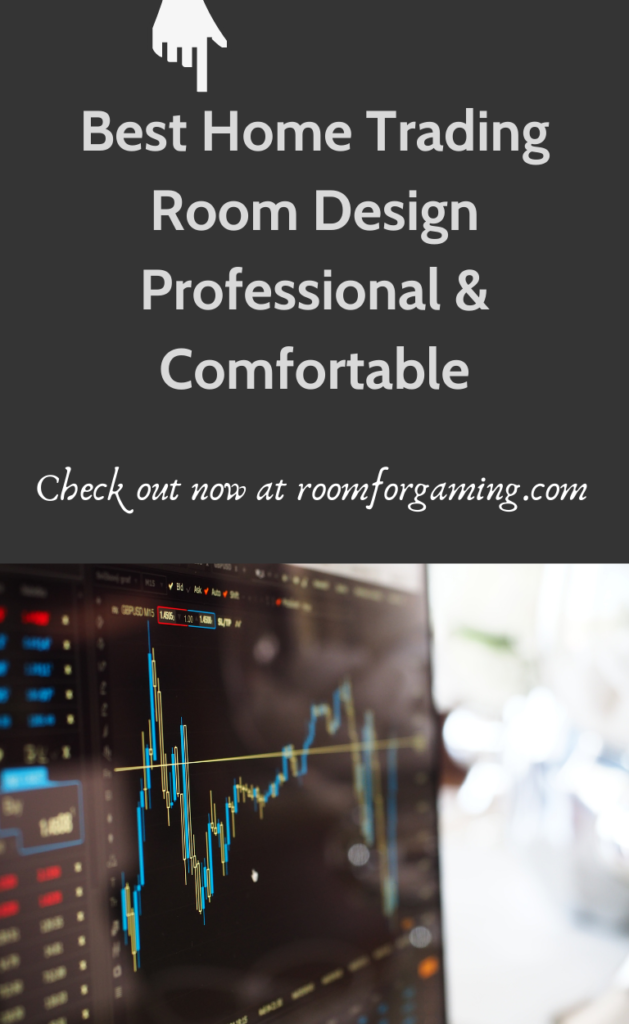
What Is The Point Of 3 Montiors?
Research has suggested that using two monitors can increase one’s productivity by 25 percent compared to when using a single monitor. Further. the usage of three monitors have been found to increase one’s producticity even higher by 35%.












